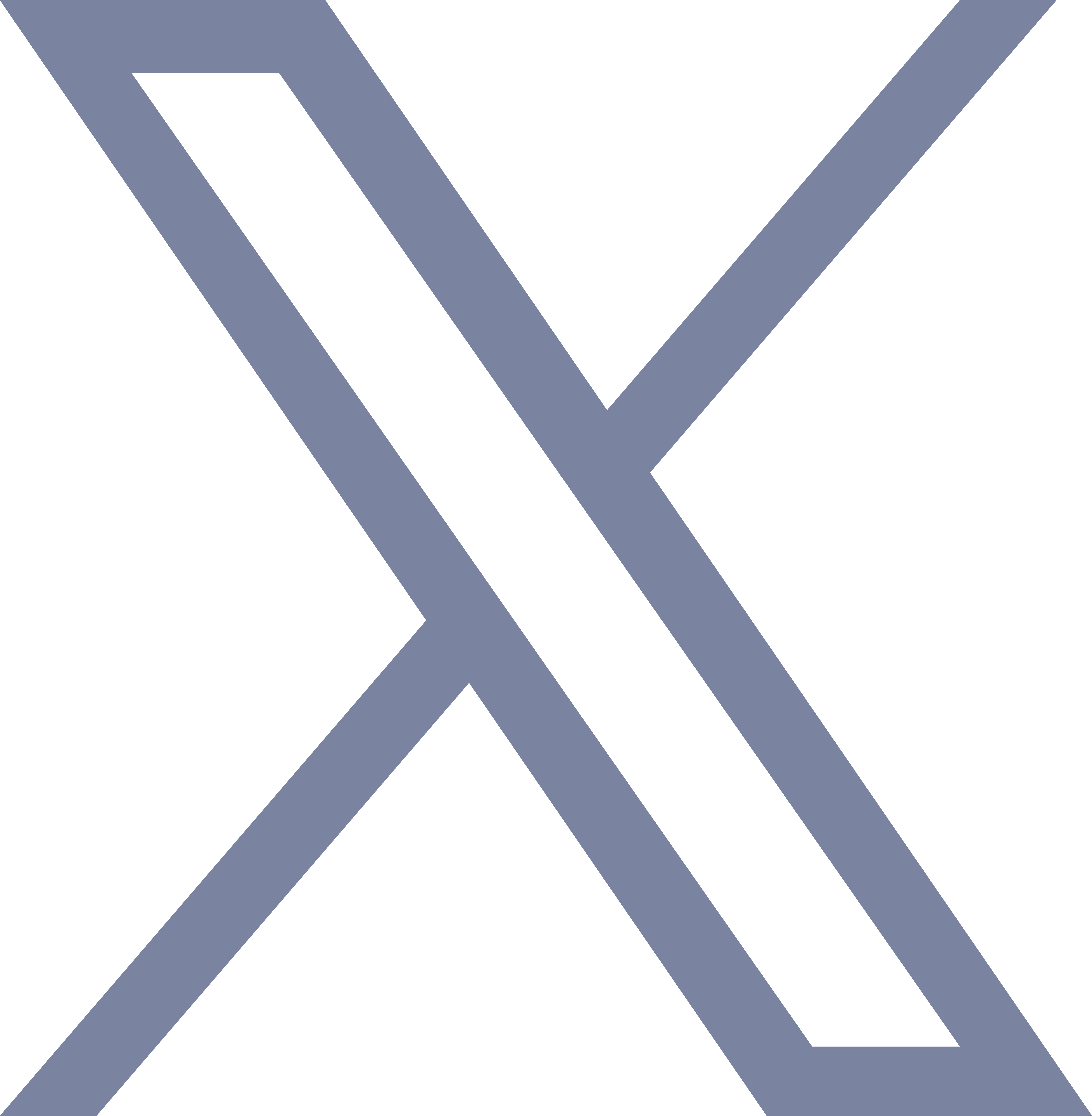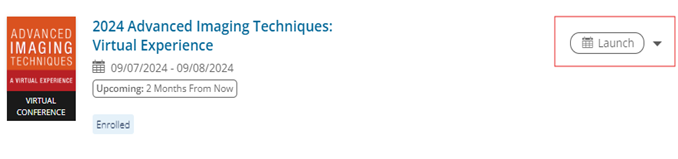To provide the best virtual experience for all meeting attendees, we’ve put together a few tips and tricks for our most commonly asked questions.
How do I access the content for the Advanced Imaging Techniques: Virtual Experience?
All registered attendees will access the virtual course by logging into their ASE Learning Hub account. Once logged in, the virtual course will be available through your Learning Center. Click “Launch” to view available sessions and join the session of your choice.
Registered attendees may access the virtual course at any time; however, you may not access any sessions until 5 minutes prior to its start time. We recommend logging into your ASE Learning Hub account prior to September 6. This will allow time for ASE staff to assist you with any problems.
How do I claim CME credit?
To claim full credit for the virtual course, attendees MUST watch all of the course content. The CME evaluation for the course will be available after the conclusion of the course on September 8, 2024. It may be accessed through the Learning Center of the attendee’s ASE Learning Hub account.
Once an attendee completes the CME evaluation, their CME certificate will be available through their Learning Center.
What are the system requirements for accessing the virtual course?
All you will need is your computer and a stable/reliable internet connection. We recommend using a hard-wired ethernet connection whenever available.
However, if WiFi is the only option, please review the following guidelines for optimal performance.
- Place your computer closer to the WiFi. The closer your computer is to your router, the stronger the connection will be.
- Ensure other members of your household are not using the internet. Activities that use large amounts of bandwidth include live streaming television (Netflix, Hulu, ), video gaming (Xbox, Playstation, etc.), or having multiple devices on the same connection (cell phones, computer, tablets, TVs, etc.)
- If using a work-issued device, ensure you’re disconnected from the VPN, or try opening the browser in “incognito” Firewall security placed on a work-issued device can also prevent you from logging into the virtual course. We recommend using a personal device when possible.
We strongly recommend using Google Chrome or Mozilla Firefox. Internet Explorer is not a supported browser. If you are using the Safari browser, you will need to turn off the cross-site tracking feature. Here’s how to do this: Open Safari, then click Safari > Preferences in the menu bar. Uncheck the top option, “Prevent cross-site tracking,” and you are done.
Why are the sessions buffering, freezing, or overall running slow?
If you’re experiencing any problems streaming the live course, we recommend the following:
- Switch from WiFi to a hard-wired ethernet
- Place your computer closer to the WiFi. The closer your computer is to your router, the stronger the connection will be.
- Ensure other members of your household are not using the internet. Activities that use large amounts of bandwidth include live streaming television (Netflix, Hulu, ), video gaming (Xbox, Playstation, etc.), or having multiple devices on the same connection (cell phones, computer, tablets, TVs, etc.).
Will attendees be able to ask questions during the live sessions?
Yes, attendees may ask questions using the Q&A feature during the live Q&A at the end of each session.
What if I am not able to attend the live virtual course?
If you are unable to attend the sessions live, attendees will have the opportunity to watch the OnDemand content and still claim CME credit. However, some sessions may not be recorded if applicable (i.e., small group cases).
Attendees must attend these sessions live in order to claim full CME credit.
Will the course content be available On Demand?
Yes, all sessions (excluding small group cases & networking events) will be recorded and available for review to all registered attendees on September 30, 2024. Attendees will receive an email notification when the OnDemand content becomes available in the ASE Learning Hub. Attendees will have access to the OnDemand content for 90 days.
My question is not answered above, who do I contact for help?
At any time during the virtual course, you may submit a Help Desk Ticket. ASE staff will be monitoring these tickets throughout the duration of the course, and will contact you directly for further assistance.